[ Excel EXACT function ]
[ compare values, 엑셀 데이터 비교 ]
In the two tables that look the same, you want to specify the fill color for cells that do not match the data.
다음과 같이 똑같이 생긴 두 표에서 데이터가 일치하지 않는 셀에 채우기 색을 지정하여 표시를 하고자 합니다.
두 셀의 값을 비교하여 두 셀의 값이 이리하면 TRUE, 일치하지 않으면 FALSE 값을 돌려주는 EXACT 함수를 조건부 서식에서 사용합니다.
1. Specify a range of cells.
셀 범위 지정한다.
2. Home Menu -> Conditional formatting -> Click New Rule
홈 -> 조건부 서식 -> 새 규칙을 클릭한다.
3. Select a Rule Type: "Use a formula to determine which cells to format"
규칙 유형 선택: "수식을 사용하여 서식을 지정할 셀 결정"
4. Format values where this formula is true: EXACT(A2, A7)=FALSE
수식이 참인 값의 서식 지정: EXACT(A2, A7)=FALSE
(*) If the sheets are different, EXACT('SheetName'!A2, A7)=FALSE
(*) The formula "A2<>A7" is possible.
5. Click format.
서식 클릭
6. Fill
채우기
7. Select the color.
색 선택
8. Click OK
확인 클릭
9. Click OK
확인 클릭
다음과 같이 데이터가 일치하지 않는 셀에 채우기 색이 표시됩니다.

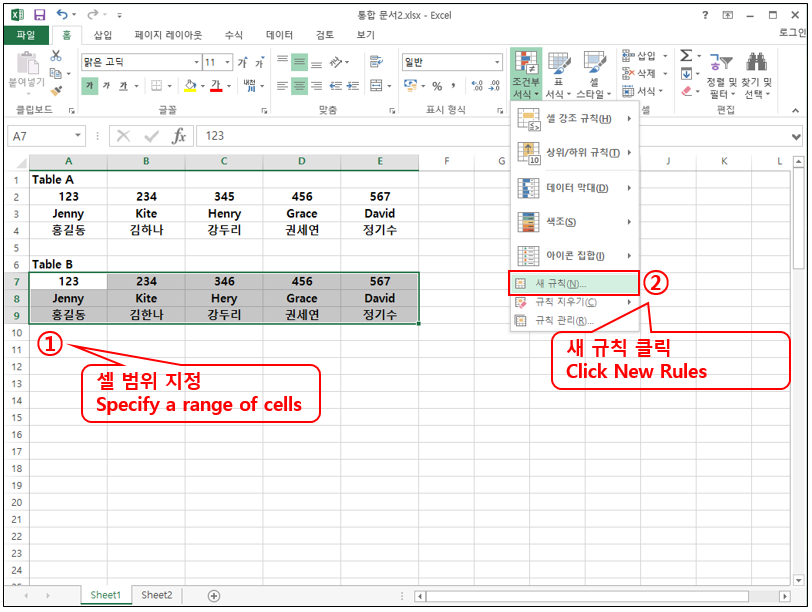


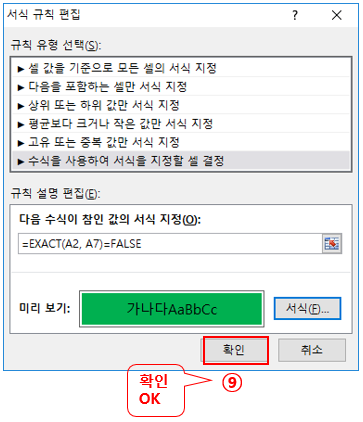


No comments:
Post a Comment